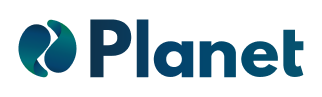Daily Deals are one of the most effective ways to drive traffic and boost conversions on your Shopify store. By offering time-limited discounts, you create a sense of urgency that encourages customers to make quicker purchasing decisions.
In this step-by-step guide, we show you how to automate Daily Deals for your eCommerce by adding a rule with Planet and a featured section in your Shopify store.
Configuration in Planet
To create your promotion you must add a new discount rule, and configure it by following the steps below:
1. Select your products for the daily deals
Start your rule by selecting the products to add to your Daily Deals, you can select them manually or select the products using the advanced filters (stock, price, tags, collections, etc.).
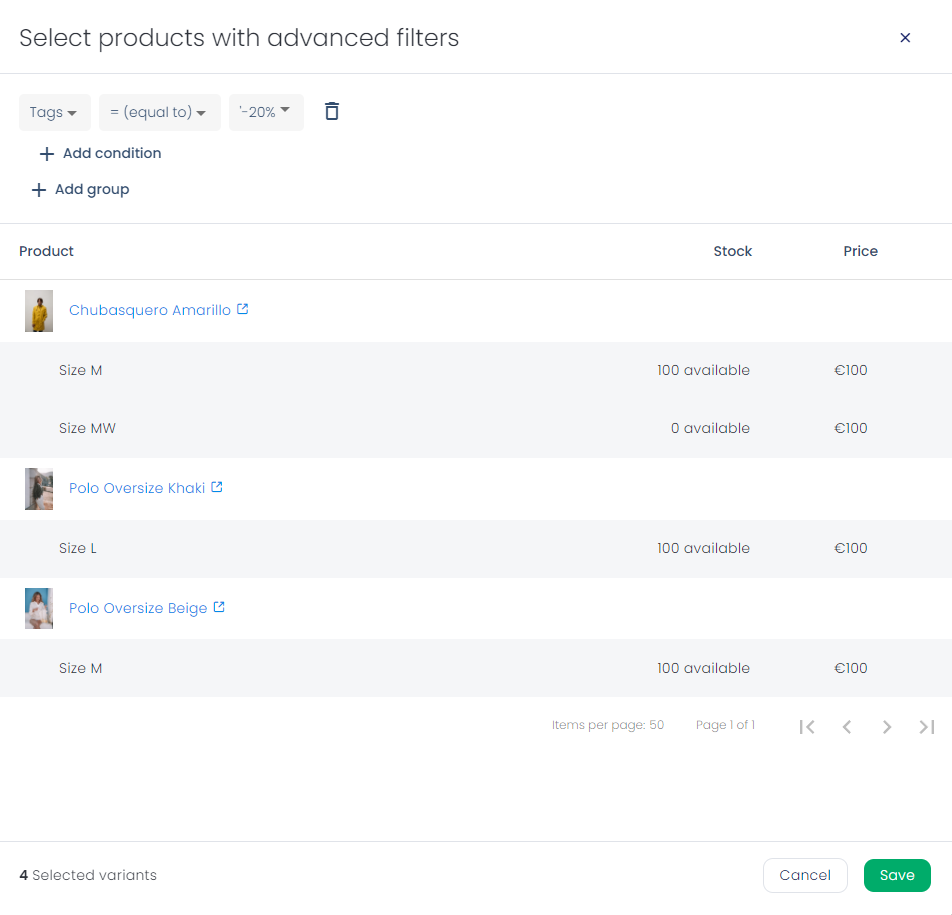
2. Set up the actions
a. Discount
Choose the discount that your selected products will have. We recommend a minimum discount of 30% in this particular use case.
Remember that the discounts available in this case are percentage discounts as well as fixed-amount discounts.
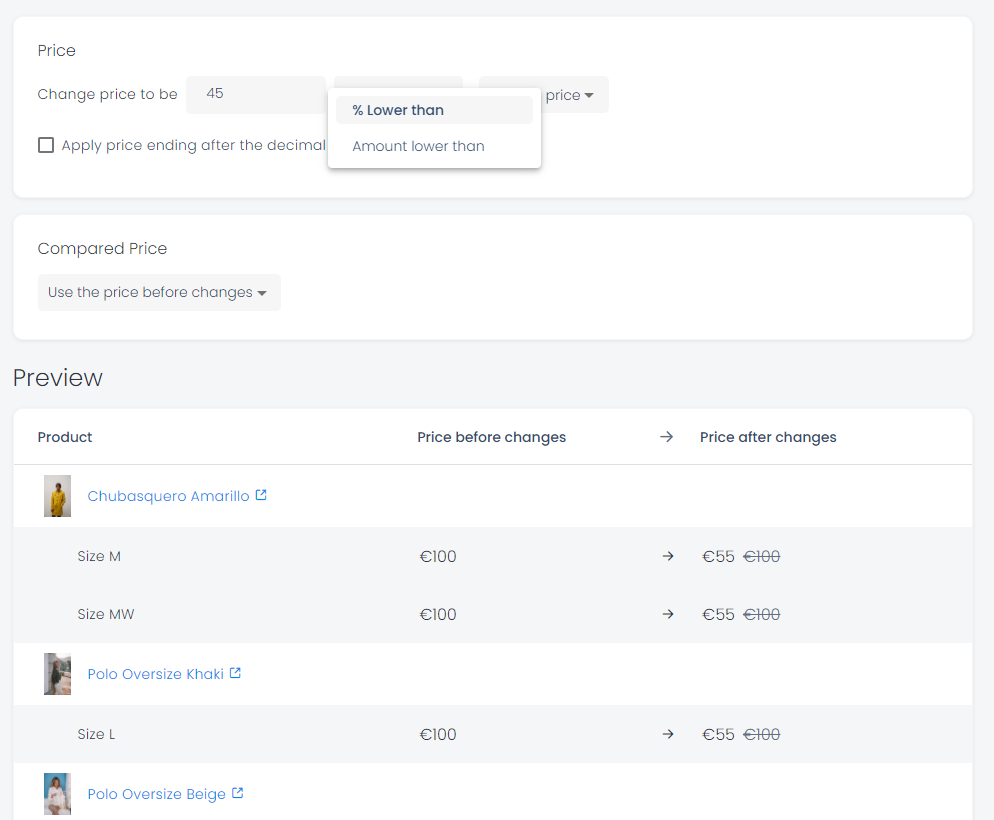
b. Tag
Add a tag to group your products and include them in the featured section of your eCommerce.
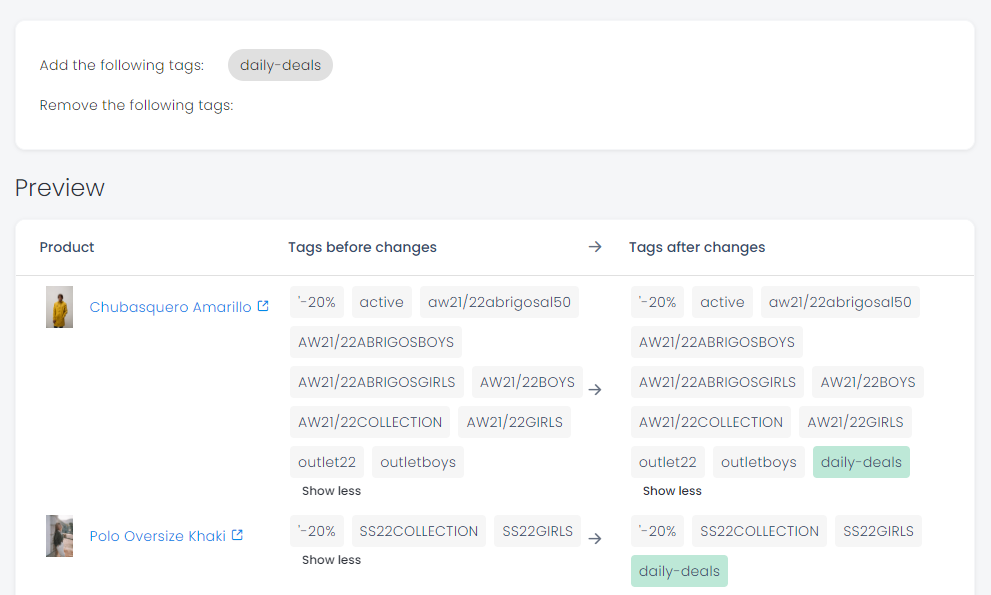
3. Schedule the duration of the discount
As this is a Daily Deals discount, the recommended duration is 24 hours, as shown below:

If we want this discount to be applied periodically, we can add more schedules, for example, every Monday.
Configuration in Shopify
To have the promotion displayed in a featured section of your eCommerce, you need:
1. Create a new collection
You can access the collections page in the "products" section of the dashboard:

In the collections page, we create a new "automated" collection in which the products are included as a condition that the tag is the same as the tag previously added in Planet, in this case, "daily-deals".
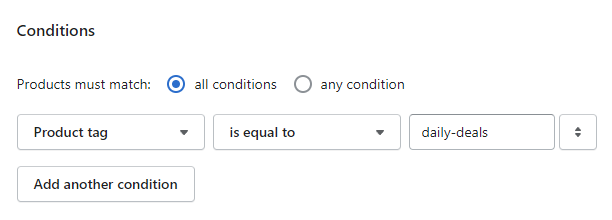
2. Add a featured section
After creating this new collection, we will go to the "Online Store" page of the main menu. We will customize the theme of our eCommerce, adding a featured section with the collection created in the previous step.
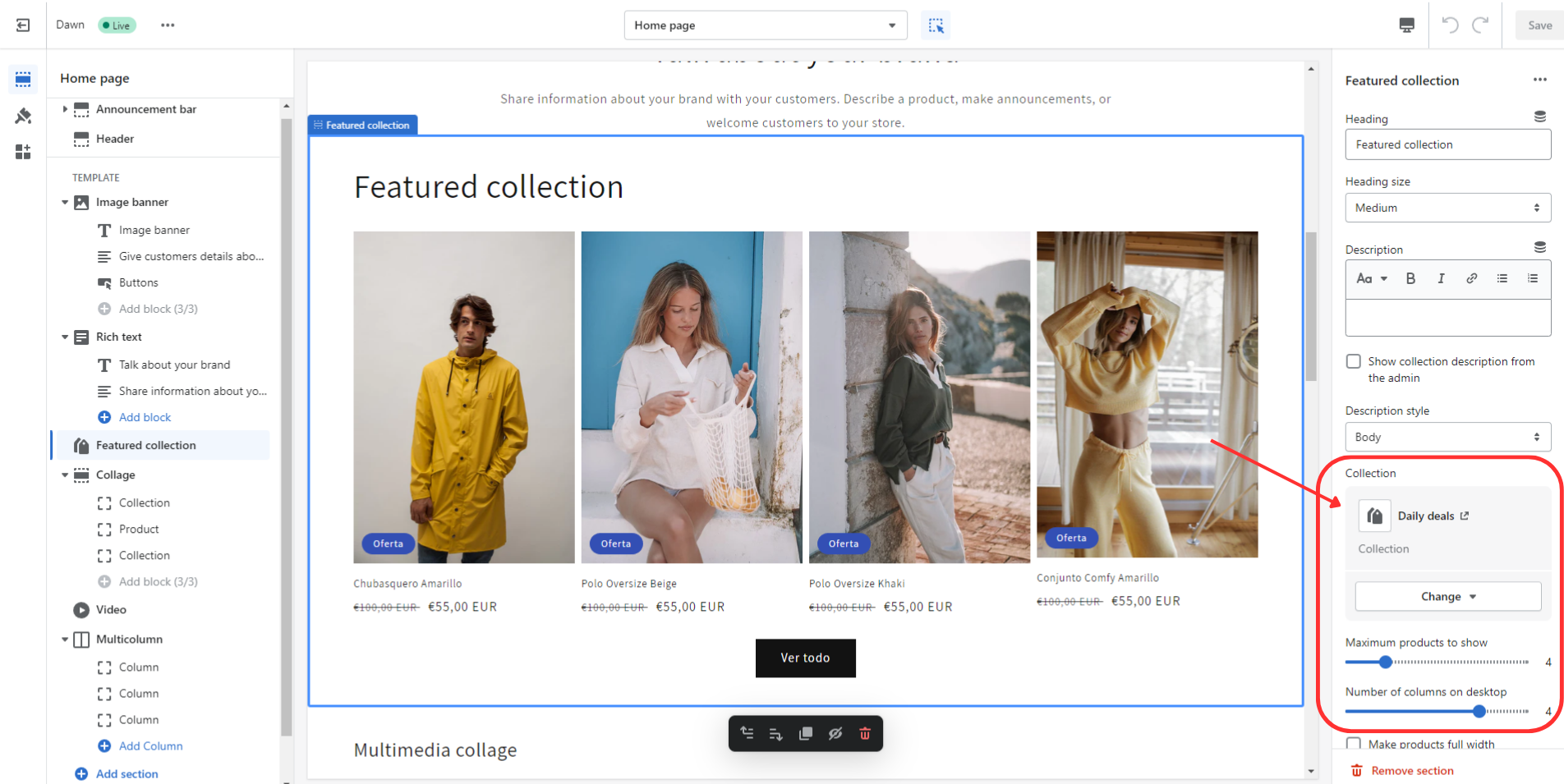
Now, you will be able to create several consecutive rules in Planet to display a featured section on your website. This section will be automatically updated with your Daily Deals to make sure your customers don't miss your special promotions.
For more tips on increasing conversions and optimizing your Shopify store, check out our guide on how to create a discount for the last units on Shopify.
Start automating your Daily Deals today with Planet! Follow our guide and boost your Shopify sales effortlessly!