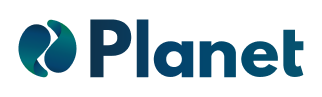Volume discounts will help you to free up stock in your eCommerce, reduce production and management costs per unit and increase the total sales of your eCommerce. In this step-by-step guide, you will learn how to create and automate volume discounts in a few minutes with our Shopify app Planet.
Create a rule
The first step to creating a discount is to add a new promotion. To do this, you must access the rules page and click on "add promotion".
When you do this, a pop-up will appear with the available presets to create your rule. In this case, to create a volume discount you should choose the "Volume discount" preset.

Configure your volume discounts
1. Select the products
To create a rule in any of the available presets, you must choose the products to which you want to apply the actions of price change, discount, tag change, etc. There are 3 ways to select the products:

1. Single products
Choose the products manually by clicking on the checkbox located to the left of each row of the table. You can filter the products to find them more easily, but remember, in manual mode, you have to select those you want to include, the filtering of products does not select them automatically, for this, it is recommended to use the second option: advanced filters.

2. Advanced filters
The second product selection option is done through a filter. If, for example, you want to select the products that have a tag and/or are in a specific collection, you only have to add this condition and all the resulting products will automatically be affected. If you modify the tags or products in a collection, the rule will be updated to apply the changes.
In addition, you can add the stock filter as a condition, which allows automatically removing or adding products to the rule based on whether they match the stock condition (stock > 20).

3. Whole store
As a last option, you can choose the whole store, which will allow you to apply the actions to all the current and new products that you create because the rule will be updated and will detect them automatically.
If you choose advanced filters, you can select products by tag or collection.
2. Configure the actions
In this case, the only action required is the configuration of the volume discount.

This configuration includes:
- Product combination: the discount will be applied to buying X units of the same item or buying X units of combined items of the selected products.
- Cart discounts: we must select the minimum quantity of products to apply the discount, the discount amount, and the type of discount (percentage or fixed amount).
- Cart & checkout label: optionally we can edit the name that appears in the cart for the discount applied. In the case that this field is blank, you will see the default name: Volume discount.
- Other discount combinations: this allows you to choose if you want to combine this discount with other product discounts and/or shipping discounts.
Optionally, you can add and customize a banner to your product page to show the discount on your products and variants.
3. Schedule the rule
When you create the rule, the date of rule creation will be set as the default start date. You can edit the start date with the day and time as shown below.

The end date is optional, if not defined the rule will be active until it is manually deactivated or when an end date is added. In addition, you can include more than one period for your rule.