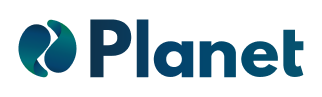This week, we show you how to create "free shipping" discounts on Shopify with this step-by-step guide, the only shipping discount the platform offers. This discount has some new features compared to the discounts we saw in the previous guides, for example, it is only possible to create the discount through a discount code.
In addition, the discount can be filtered by country or exclude those shipping rates that exceed a specific amount, due to the great difference in the payment of shipping rates in different countries.
Let's see how to create this discount step by step in Shopify.
1. Create the discount of type "free shipping"
The first thing we must do to create the discount is to access the Shopify control panel, and within it, click on the "Discounts" section, in the menu located on the left side of the screen.
On the "Discounts" page, click on the "create discount" button, which is located on the upper right hand side of the screen.
Then, a screen like the one shown below will appear, in which we must select the type of discount we want to make in our eCommerce, which in this case is "free shipping", the last type that appears on the screen.
2. Set the discount code
As mentioned above, this type of discount can only be configured with the discount code method, unlike the other types, where you can also choose the automatic discount type.
We can choose any name we want for the discount code, or we can generate a random code by clicking the "generate" button.
3. Select the countries
It is important to filter the countries where the free shipping discount will be applied, because there are countries that have very high shipping rates and we can exclude them from the offer.
Shopify offers us 2 possibilities to select the countries, include them all or select the countries through a search engine. It also allows to exclude from the offer shipments that exceed a certain amount, to avoid that the offer affects shipments with excessive costs.
4. Set the minimum purchase amount
Shopify allows you to apply the free shipping discount through these 3 minimum purchase options:
- No minimum requirements
- Minimum purchase amount
- Minimum quantity of items
You only have to specify the amount of money or items, in case you choose one of these options, in the blank space as shown below.
5. Select customer eligibility
We must configure not only the minimum purchase amount for the discount to be applied, but also the customers who will receive the discount, since we can offer free shipping to different customer segments, such as VIP customers or new users.
In this section, Shopify offers three possibilities for selecting customers:
- All customers
- Specific customer segments
- Specific customers
In the case of the selected option, "specific customer segments", we must previously configure these segments from the Customers page of the Shopify control panel.
6. Configure the maximum discount uses
The free shipping discount on a Shopify eCommerce, can be limited to a specific number of uses across the board, such as a discount for the first 100 customers, or it can be limited to one use per person.
The configuration of the maximum discount uses is done by selecting the appropriate checkboxes, the possibilities being: select one checkbox, two checkboxes or none, depending on the needs of your eCommerce.
To specify the number of maximum uses of the discount in general, simply write the number in the blank space shown below.
7. Set the duration of the discount
To make our discount correctly, we must select in this last section, on which date the discount will be valid. In this case, Shopify allows us to specify the start date and time, and optionally, the end date and time of the discount. If the end date is not fixed, just uncheck the box "set an end date" and click on "save discount".
On the "Discounts" page, there is a dashboard with all the discounts that have been created in the eCommerce, with the possibility to edit them at any time.